He-Man Masters of the Universe Speed-Drawing tutorial
Brian Allen2025-01-29T13:11:22-05:00https://youtu.be/OUib_Vcl0R0 Here's a sped-up drawing video of this tribute I drew to He-Man Masters of the Universe. I [...]
https://youtu.be/OUib_Vcl0R0 Here's a sped-up drawing video of this tribute I drew to He-Man Masters of the Universe. I [...]
Super humbling to be able to work for one of my childhood heroes, Hulk Hogan. They hired me [...]
I am excited to share a speed inking and coloring of the Necronomicon I illustrated for an officially [...]
I was fortunate enough to be interviewed on my favorite Art and Design show, Adventures in Design with [...]
So thrilled to have been asked to design the poster for this year's Jack Herer Cup, an event [...]
Speed coloring of a zombie soldier in Clip Studio Paint https://youtu.be/2CujCF6Q034
Speed inking in Clip Studio Paint of a scary mutant Bowser https://youtu.be/uw9tG28t0YY
Speed Inking of the Alternative Translite artwork of the classic Attack From Mars art redrawn in my own [...]
Speed Coloring of the Alternative Translite artwork of the classic Attack From Mars art redrawn in my own [...]
The speed inking video of the Officially Licensed Williams Medieval alternative pinball backglass. All the inking for this [...]
The fantastic jam-band Umphrey’s McGee commissioned me to create this super fun silk-screened gig poster for their Oakland, [...]
Speed-drawing video of my new Dig Dug arcade tribute illustration.

Here is the full Clip Studio Paint/Wacom webinar I did last week
Speeding inking and coloring of the Evil Dead Necronomicon using Clip Studio Paint.
Silk-screen t-shirt illustration I created in tribute to the legendary Cheech and Chong from Up In Smoke with the characters as weed-eating, brain-smoking zombies. I drew this artwork in Clip Studio Paint (Manga Studio 5) with a Wacom Cintiq.
Silk-screen t-shirt illustration I created in tribute to the legendary Cheech and Chong from Up In Smoke with the characters as weed-eating, brain-smoking zombies. I drew this artwork in Clip Studio Paint (Manga Studio 5) with a Wacom Cintiq.
Just got these vinyl zombie toys I designed! A series of character concept turn-arounds I illustrated for a series of vinyl zombie figurines that will be manufactured and sold in a catalog. This isn’t the first time I’ve created turn-arounds for figurines, but it’s the first zombie series. I can’t wait to see how the final molded and painted models turn out. To make this as efficient as possible, I first sent sketches to the client for just the front view. Once approved, I used a 3D model in Manga Studio, positioned it close to the position of the front view, and then turned it to the side and back. I then drew the other angles using that model as a reference. Pretty effective little trick!
How an illustrator inked a gig poster in Clip Studio Paint of BigFoot shredding on his guitar for Squatchfest in Kane Pennsylvania
Speed painting in Manga Studio 5 and Adobe Photoshop. Official Alien illustration I created for the backglass of the new Limited Edition Pinball Machine licensed from 20th Century Fox and built by Heighway Pinball.
Inking of my Nightmare on Chicago Street 2017 gig poster. It was fun to go to this outdoor concert, The streets were turned into something that you would see on the Walking Dead.
Speed coloring of my Nightmare on Chicago Street 2017 gig poster. It was fun to go to this outdoor concert, The streets were turned into something that you would see on the Walking Dead.
YouTube video of me reviewing the iPad Pro 10.5
This is a video of my inking process I do when inking by hand. T-Shirt illustration I created of a mutated Chem Dawg with three heads for a marijuana-themed apparel line.
How I set up my brush settings and document size and settings in Manga Studio 5 (Clip Studio Paint).
Full tutorial with commentary Part 3 of 3 - How To Color Artwork in Clip Studio Paint (Manga Studio 5)
How I ink in Manga Studio 5 (Clip Studio Paint) Part 2 of 3 of a full tutorial with commentary.
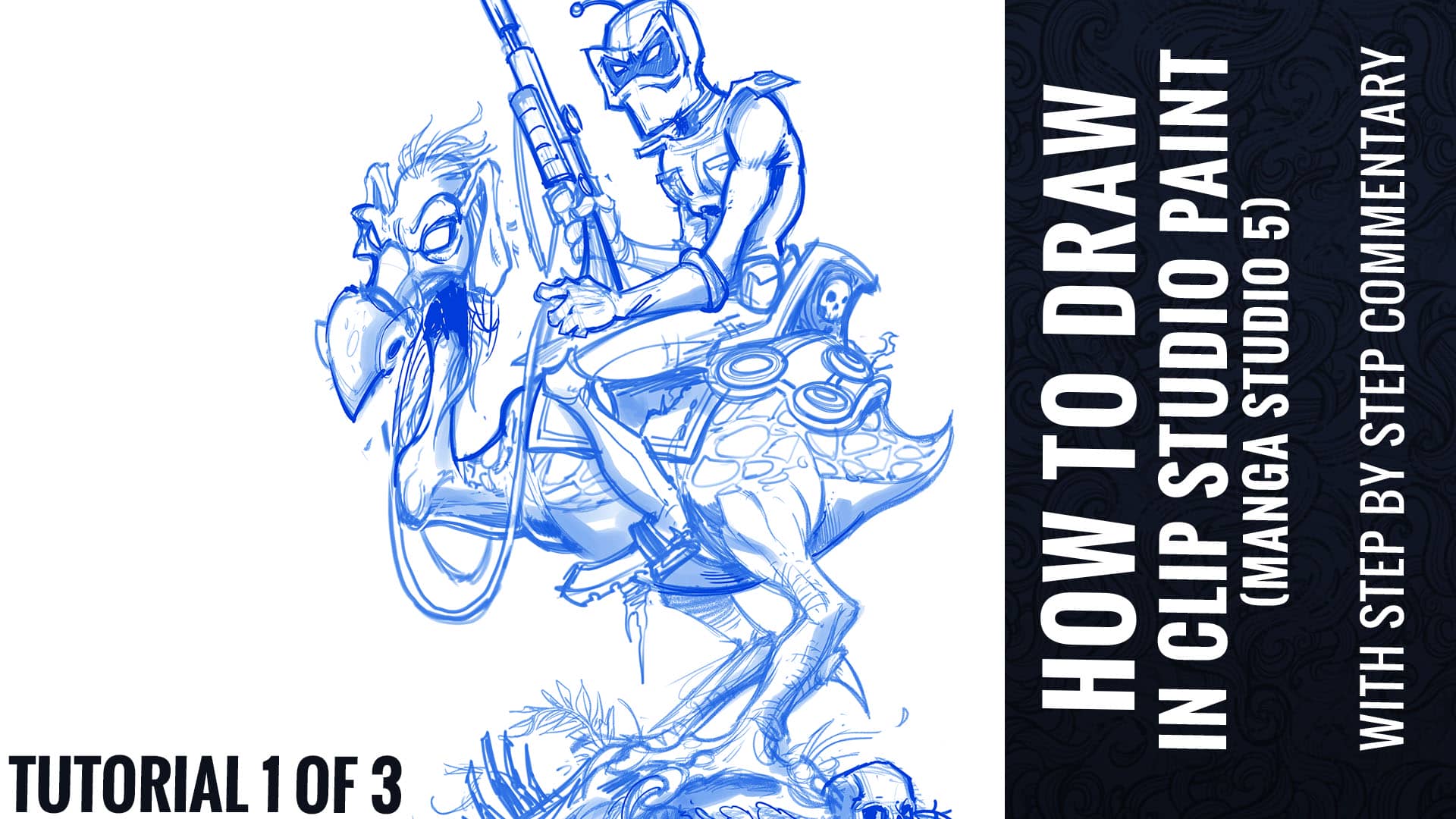
Tutorial video - How To Draw in Clip Studio Paint (Manga Studio 5) Tutorial Part 1 of 3 - With Full Commentary
This is a YouTube Video of me traditional inking with a Pentel brush. The design I am working on is from a t-shirt I did.
T-Shirt illustration I created of Godzilla using buildings of a destroyed city to stay in shape - how else do you think he stays so fit? The design was set up for silk-screening in limited color, and is also available for purchase at Shirt Woot.
How to draw Lochness Monster for rock poster and t-shirt using Pentel Brush pen on paper.
There are over 20 texture brushes here that I created from found and scanned textures. All can be used with any color, and have fine-tuned settings to help you beat up your illustrations in Manga Studio 5.
Digital painting tutorial of a tiki illustration I created in Manga Studio 5 with full commentary.
The brushes are useful for all styles of illustration. As a freelance digital illustrator, I use them primarily for Comic Book illustration, t-shirt design, logo design, character and concept illustration, sketching, and painting.
Digital inking tutorial with full commentary and walk-through in Manga Studio 5 (Clip Studio Paint)
Custom shading brushes I created for Manga Studio 5 (Clip Studio Paint)
There are over 20 texture brushes here that I created from found and scanned textures. All can be used with any color, and have fine-tuned settings to help you beat up your illustrations in Manga Studio 5.
How to digitally ink and color an album cover design in Manga Studio 5 (Clip Studio Paint) featuring the Grim Reaper.
Here's a quick and easy method to drag all of your brushes into Manga Studio 5 (Clip Studio Paint) and import them all at once.
How to digitally ink in Manga Studio 5 - Horror movie monsters and heavy metal character designs.
How to digitally paint in Manga Studio 5 - Horror movie monsters and heavy metal character designs.
Here's an easy way to use the Adobe Photoshop Extract Assets feature to create multiple drafts for a clients review from one file.
This video shows you how to import your old Manga Studio 4 Brushes into Manga Studio 5.
This is a video tutorial with commentary on how to create a complex illustrated pattern in Adobe Photoshop CC for an all-over print T-shirt. The design features a zombie Captain Crunch, and zombie crunch berries created for a direct-to-garment all-over print T-shirt I designed for rageon.com of a zombie Captain Crunch.
Here's a inking tutorial for a hot-rod t-shirt for Commando Racing I created in Manga Studio 5 using a Wacom Cintiq.
This video is a recording of myself inking a zombie illustration in Manga Studio using a Wacom Cintiq 24HD for a skateboard design.
Check out this video of my process of the coloring for DemonHead's album cover Here is a video [...]
Hi everyone! I was recently hired to illustrated the cover for DemonHead's newest album. The idea was to [...]
This is the process I used for coloring a direct-to-garment t-shirt illustration in Manga Studio 5, sped up [...]
Check out this video of my process of Inking for a mini-poster I was humbled to be hired [...]
Check out this video of my process for inking a Tiki t-shirt This is the process I used [...]
Every illustrator/Graphic Designer should listen to this podcast episode. A friend referred it to me - it explains how to copyright your artwork cheaply. Human Tree (one of my favorite artists), has mastered this process, and actually makes a significant income from suing those who steal his artwork.
Great anatomy book I just picked up from mastersofanatomy.com. The book takes up over 100 different gorgeous and have them drop the same person in multiple view
My top 3 favorite Freelance Illustration and Design podcasts
Speed painting tutorial of a parody T-Shirt illustration for Marijuana Zombie, featuring Cheech and Chong from Up In Smoke as zombies.
Video tutorial on how to create custom brushes in Manga Studio 5 - fixing the problem of only being able to paint with black.
A step-by-step look into the art process that goes into a typical comic book page.
Here are 3 extremely useful pieces of software I use every day. 1. GoodSync This is without a [...]