How To Draw in Clip Studio Paint (Manga Studio 5) Tutorial Part 1 of 3 – With Full Commentary
Brian Allen2018-05-03T11:27:47-04:00Tutorial video - How To Draw in Clip Studio Paint (Manga Studio 5) Tutorial Part 1 of 3 - With Full Commentary
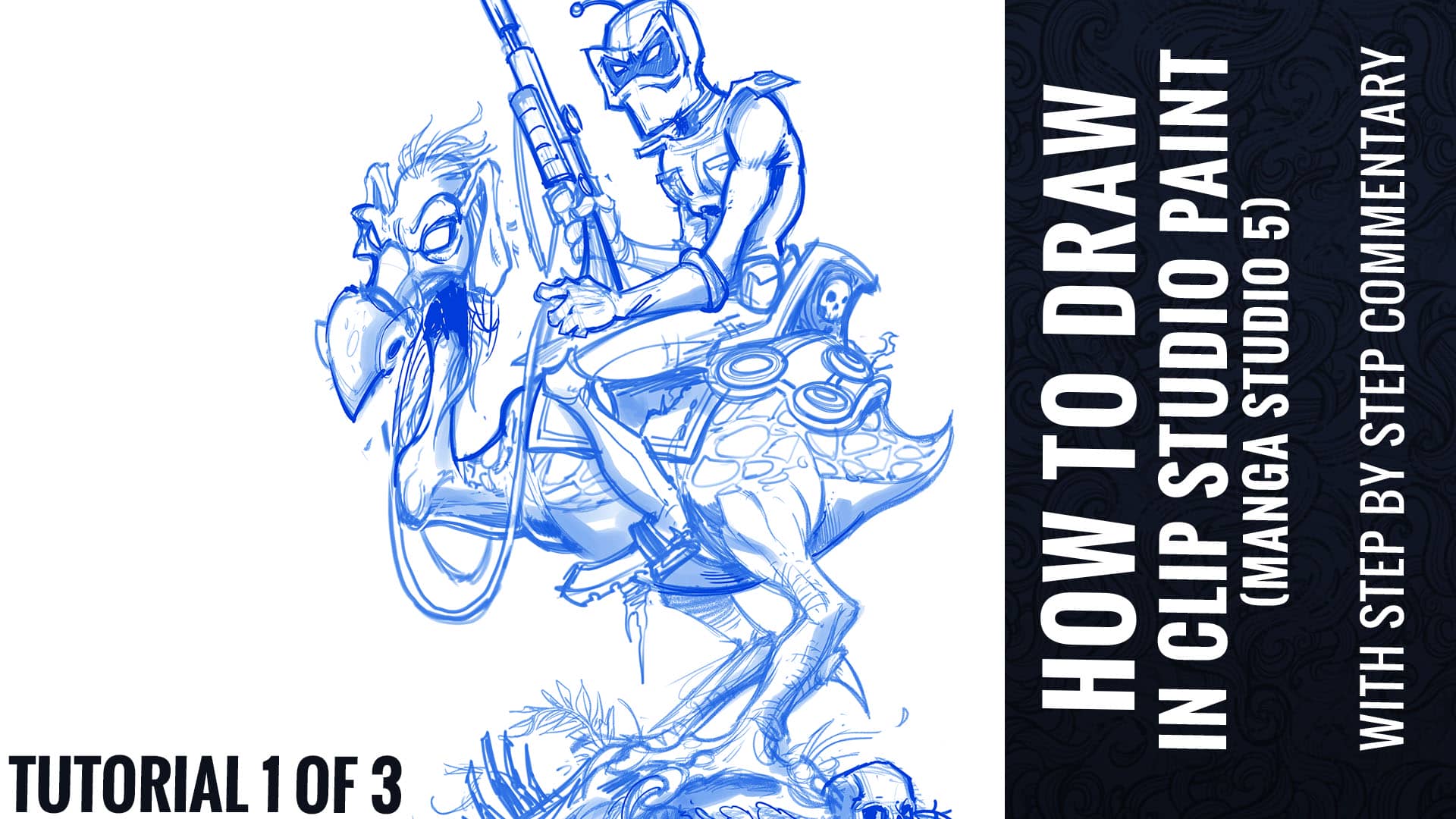
Tutorial video - How To Draw in Clip Studio Paint (Manga Studio 5) Tutorial Part 1 of 3 - With Full Commentary
Custom shading brushes I created for Manga Studio 5 (Clip Studio Paint)
Video tutorial on how to create custom brushes in Manga Studio 5 - fixing the problem of only being able to paint with black.