Pandora’s Box Logo Design
Brian Allen2018-05-03T11:25:55-04:00Fantastical illustration of a beautiful woman opening the mythological pandora’s box. A magical green skull and flames erupt from the box.
Fantastical illustration of a beautiful woman opening the mythological pandora’s box. A magical green skull and flames erupt from the box.
Magical fantasy book featuring pirates, animals, monsters, aliens and ships! Great journey that’s fun for the whole family and great for kids.
Steampunk fantasy sci-fi characters and a robot in front of a school book cover
Full tutorial with commentary Part 3 of 3 - How To Color Artwork in Clip Studio Paint (Manga Studio 5)
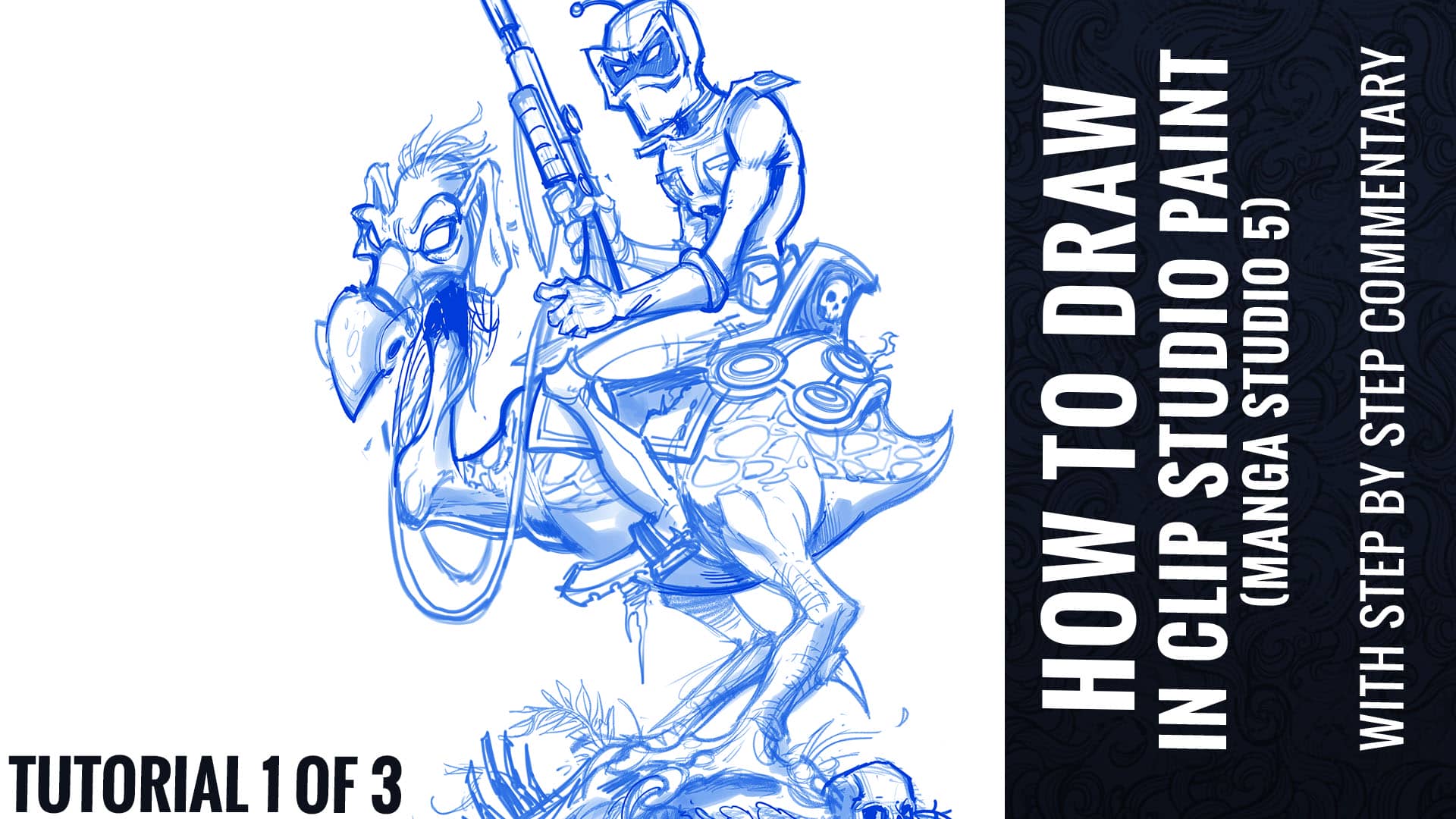
Tutorial video - How To Draw in Clip Studio Paint (Manga Studio 5) Tutorial Part 1 of 3 - With Full Commentary
A fantasy author hired me to create this book cover illustration of his characters for his youth fantasy series of the Green Knight.
Young-adult fantasy book cover I illustrated for author Charon Dunn, featuring a collection of steam-punk inspired dystopian characters.
Here’s a book cover I illustrated for a series of fantasy/horror novels featuring a the strong female lead Allison Hewitt.
Book cover illustration I created of a young adventurer in a dark gloomy temple about to steal a sacred skull artifact. Personal piece.
70’s style sci-fi action poster I illustrated for Strange Kids Club Magazine featuring characters from their upcoming magazine.
T-Shirt illustration I created for Spiral Direct of a warrior confronting an evil dragon.
Cover illustration I created for a work of fiction by Jan Ferrigan for young readers. The story is [...]