The new Wacom Cintiq Pro 24″ (non-touch) is the perfect tablet for digital artists.

The new Wacom Cintiq Pro 24″ at home in my studio
About the Cintiq Pro
I have been using the Wacom Cintiq Pro 24″ extensively since early April 2018, and I absolutely love it. I’m upgrading from the Wacom Cintiq 24HD, which has severed me well for over six years (and is still ticking). I had high expectations for this digital drawing tablet, and it exceeded them all.
What’s new with the Wacom Cintiq Pro 24″
The Wacom Cintiq Pro 24″ is the newest digital drawing tablet for artists developed by Wacom in early 2018. It is essetnailly a monitor that you draw on, and it is not a standalone computer with an operating system (though Wacom has created an addon that will allow for this). Here’s what’s new:
- 8,192 pressure levels using the new Pro Pen 2, 4 times the levels as my previous Wacom Cintiq 24HD.
- 4K high-resolution screen, making it the highest resolution digital drawing tablet that I’m aware of, allowing you to fit more on your screen and providing a crisp and clear display.
- 98% Adobe RGB color performance, making color matching and calibration a joy.
- Reduced size (though not screen size) in all the right places and much lighter design makes the Wacom Cintiq 24HD look like one of those old projection tvs you see on curbsides.
What I’m comparing it to
I’ve used all these drawing tablets in the past, and all have their own unique strengths:
Wacom Cintiq 24HD, Wacom Cintiq 13HD, iPad Pro 10.5 and 12.9, and the Surface Pro.
I have not tried any of the Cintiq’s most direct competitors, including the Dell Canvas (which is only available for Windows, which means it’s not even a possibility for me as a registered Mac FanBoy).
What I love about the new Wacom Cintiq Pro 24″
So let’s get down to the review. There’s a lot to love about the new Cintiq Pro 24″.
1. The Most Accurate Pen Display Experience I’ve Ever Had with the new Pro Pen
This is what it’s all about, and this is what Wacom does best. I’ve loved my old Wacom Cintiq 24HD because it replicated drawing on paper so well, and have used it every day for the last 6 plus years. Because the pressure sensitivity levels had been increased four-fold, I was expecting the Pro Pen 2 to be better than my older version. But as soon as I started drawing with the new Pro Pen on the Wacom Cintiq Pro 24″, it was better than I could have ever hoped.

The Pro Pen 2 is an enormous improvement over its predecessor in every way
Improved Pressure-Sensitivity
I was skeptical at first of Wacom’s claims that the Pro Pen 2 had 4X the pressure sensitivity levels as my previous pen – it was already so great, how could it be better? Well, they figured it out somehow. Is it actually 4X better? Probably not. But in a side-by-side test, I was able to draw smooth, sweeping lines in a much more accurately responsive way than the older Wacom 24HD. This is really noticeable when you taper a line down to it’s most narrow point with very light pressure – the increased control was definitely noticeable to me, and was exactly what I was hoping for.
Improved Pen Design
The pen is now (in my opinion) half the weight of the old pen, which makes it more comfortable to hold. It keeps all the great features of the Wacom Pen, namely the rubber grip, eraser tip, and the two toggle buttons, which I use constantly, and really find myself missing when I use the Apple Pencil. A small minor improvement: they’ve added a plastic bevel around the toggle buttons to separate them from the rubber grip, which would sometimes slide around and pop the buttons off on my old pen.
2. Virtually No Parallax
The space between the glass and the screen (which was noticeable but manageable on earlier Cintiqs) is virtually nonexistent now. It no longer feels like I’m drawing on top of a monitor on top of my artwork. For the first time ever, there’s no separation between my pen and my artwork, and it’s an amazing feeling. I would say that it matches the iPad Pro’s accuracy in terms of pen-to-screen distance.
3. Smooth, Crisp Lines with No Lag
Just like the Wacom Cintiq 24HD, there is no lag or slow-down when you are drawing lines. A lot of this may be more dependent on your hardware (I’m using a late-2015 iMac), but I think it’s worth mentioning. The rendering of the pixels themselves is incredibly sharp and smooth. It rendered the lines as fast as I could throw them, even at enormous sizes (40″ x 40″ canvas at 300 dpi).
4. Higher Resolution means more room for artwork
Even though the new Cintiq Pro 24″ screen is technically the same size as my old Cintiq 24HD, I can fit much more on the screen because of it’s higher resolution (perhaps as much as 50% more?). I’ve jacked mine up to 3008×1692, compared to my Wacom Cintiq 24HD’s 1920 x 1200. Note: In the Mac OS, I had to adjust the resolution higher than the default for that display in the Display Preferences to take advantage of this. But as soon as I did, the Layers pallets and other menus become much smaller, while still remaining perfectly legible. I can easily work on a t-shirt design while viewing it in its entirety, rather than having to zoom in and out constantly.
5. Brighter Screen
Compared to the Wacom 24HD, the screen brightness has been drastically improved. In fact, I ended up turning the brightness down to 60% or so, for fear of burning out my retinas.
6. Smart Remote
I wasn’t expecting to love the Smart Remote as much as did, because I am accustomed to using a Razer Orbweaver Gaming keypad by Razer for all my keyboard shortcuts. While I still prefer the gaming pad, the Smart Remote is a huge improvement over the previous models’ shortcut buttons.
It attaches to either side of the screen with a magnet (which is perfect for you left-handed abominations), and its rubber backing means that you can place it anywhere on the screen and it won’t slide off for the most part. I found myself often just holding it in my hand down off to the side. Being able to place it anywhere severely cuts down on any arm/wrist strain, which I used to get after long hours using the previous shortcut buttons.

The New Wacom Cintiq Pro 24″ Smart Remote
There are over 17 programmable buttons and a scroll wheel. The scroll wheel can be programmed to control three different parameters (such as zoom, brush size, etc). However, I haven’t been able to get used to this, so I’ve largely ignored it and use button presses for those functions instead.
The battery life on the remote is fantastic, and it shuts itself off when idle. It can also be plugged in permanently into one of the four USB slots with a supplied short cable to charge it continuously. I’ve been using it for several hours a day for weeks, and the battery meter has barely moved.
7. Great Color Calibration right out of the box
Right out of the box, the colors matched my iMac screen nearly perfectly (which had already been color calibrated). I don’t know if that was just a lucky break, or if its software automatically matches existing color profiles on the connected machine. Previously, I had to view my artwork on my iMac screen (and not the Wacom Cintiq 24HD when careful color proofing was needed – but now I feel confident that what I see on the Wacom screen is what will print.
Wacom claims to be able to display 98% of Adobe RGB color gamut – I have no way of testing this, however, I can say that the color representation is much improved in comparison to the Wacom 24HD.
8. Textured “raspy” Paper Feel
This is where Wacom, in my opinion, really has an edge versus other pen displays. The textured feel of the etched glass, without any kind of protector or cover, is just perfect. It has just enough tooth and resistance to it to really trick you into believing you are drawing on paper, and not some soulless chunk of glass. The Cintiq 24HD had this great paper-textured feel to it, and I daresay it’s gotten even better.
9. Slimmer, Lighter, More Elegant design
Lower Weight and More Compact Design
The Wacom 24 HD looks like one of those giant CRT monitors now compared to this thing. It takes up so much less space on my desk and is easier to move around.
Bevel Size
Even though the Cintiq Pro 24″ has the same screen size as the 24HD, it takes up much less space on my desk. The bevels around the screen are just the right size. I’ve heard some complaints that Wacom should eliminate the bevels completely, but I strongly disagree. I use this thing like a drafting table, and I like to lean in on it with all my weight, resting my forearms on it. I don’t want to be doing that directly on the screen. The bevels also give you space to keep the Smart Remote, and additional keypads.
What I like about the new Wacom Cintiq Pro 24″
1. Tons of USB 3.0 ports (4 total) plus an SD card slot
The previous model had just one USB port, which I used for my gaming keypad for shortcuts. Having four makes this essentially a giant USB hub (and probably the most expensive one ever), and cleans up my desk big time. Works great with an external microphone.
2. On-Screen Menu

The New customizable on-screen menu is extremely helpful in keeping your mind on your drawing, and away from your keyboard
The software comes with so many customizable options – one of my new favorites is a customizable App Shortcuts menu. This is essentially a moveable palette that you can toggle on and off. You can program any combination of keyboard shortcuts or other functions. When I used the Wacom 24HD, I had attached a small keyboard to the top of it for when the shortcut buttons just weren’t enough. But now I no longer need even that. I’ve packed it full of items I use constantly (such as Deselect, Flip Canvas Horizontally, Copy, Paste, Hue/Saturation adjustments, and even my own actions). What I love about it is that unlike other customizable in-app menus, this stays in place when I press Tab to hide all menus (which I do often), and is the same across all apps (which is great for me because I jump between Adobe Photoshop and Clip Studio Paint often).
3. Lower Fan Noise
The Cintiq 24HD had a noticeably loud and constant fan noise, especially toward the end of its life. The Wacom Cintiq Pro 24″ is nearly silent. Every once in a while the fan will kick on, but it’s much quieter than its predecessor.
4. Included Adapters and Cords for different display connections
I appreciate that Wacom included many different adapters and cords for all the possible ways that you can hook this up to your display port. There’s nothing worse than having a $2K device delivered, and discovering you don’t have the right adapter. I remember having this problem with the Wacom Cintiq 24HD, when I discovered that I didn’t have a DVI to Thunderbolt display adapter. Point to Wacom for being proactive and shipping it with all the different adapters one might need (now if they can only apply this methodology to the release of their stands!).
5. Pen Holder
The Wacom Cintiq Pro 24″ has a small plastic pen holder that attaches to the back of the screen. Might be a trivial thing, but I love being able to pop my pen in there and not having to search for it all over my desk every couple hours.

The detachable pen holder is a helpful (though simple) new feature
6. No Wacom Driver Issues with the Wacom Cintiq Pro 24″ (so far…)
To date, the updated drivers (since early April) have worked fine with the programs I use most: Adobe Photoshop and Clip Studio Paint. This was actually a pleasant surprise for a product this new – I hope this continues.
What I don’t like about the new Wacom Cintiq Pro 24″
1. No Ergo Stand Included
Not including the stand, or even the option to buy one is like selling me a bicycle without a seat. The Cintiq 24HD came with a highly adjustable stand that allowed you to hang the Cintiq off the desk to mimic a drafting table, as well as adjust it to stand 90″ just like a traditional monitor. I love that stand, and it’s what sets it apart from other tablet displays. Other tablets are just a device you put on your desk, while the Cintiq with the stand is your desk. This makes it much easier on your back and neck when you’re putting in 8-hour drawing sessions.
So I was really disappointed to learn that the ergo stand for the Cintiq Pro not only does not come with the unit but that its release date is still to be determined. Mobile Studio Pro users had to wait over a year for their stand to be released. I’m hoping I won’t have to wait as long.
However – being able to buy the stand and tablet separately is a nice option. Previously the Cintiq 24HD was only available with the stand, which made it cost $2400. The Cintiq Pro 24″ costs $2000, and the stand will cost around $400. For those not interested in the stand, that’s a significant saving.
The included 20-degree legs just aren’t a steep enough angle for me, and my neck started bugging me pretty quick. My elegant solution so far has been to stack a couple Directory of Illustration’s underneath the legs to prop it up, which works well enough for now.
NOTE: No, the old 24HD or 27QHD stand will NOT work with the Wacom Cintiq Pro 24. I spoke with Wacom about this, and did some measurements on my old stand. The screws are in totally different places, and since the sizes are so different, it wouldn’t work without some serious DIY.
2. The Price might be too high for some
I personally believe the price of the Wacom Cintiq Pro 24″ is well worth it, though one of the most common complaints about Wacom products is the high price (compared to its direct competitors). A high-definition monitor alone with this high level of color accuracy can often cost $1000 (thinking of high-end Dell or Apple monitors). Plus, if the Wacom Cintiq’s 24HD long 6+ year life is any indicator of how long this thing will last, I’m sure I’ll get my money’s worth.
This thing is the backbone of my freelance art business, so for me, it pays for itself immediately. If you’re just starting out as a professional artist, or art is a hobby and not a career, then I would recommend starting with the 13″ or 16″ models.
3. Poor Availability – Wacom Cintiq Pro 24 sold out almost immediately
My only gripe with Wacom is that their product launches often don’t seem to roll out like they should. I’m sure there are aspects to this that I don’t understand, considering I draw pictures for a living. But I’ve been anxiously awaiting the release of this product since summer 2017. The release date kept getting pushed and pushed – and when it was finally announced on their social media that the Wacom Cintiq Pro 24 would be released first thing 2018, it seemed that the units were sold out immediately. I was able to track down a few from an authorized dealer in New York called Adorama just by sheer luck (they only had 5 left, they said). As of this review, they are still not available on Wacom’s website. I have no idea what is behind this, but it just seems to me like a missed opportunity.
Frequently Asked Questions:
Should I get the touch version?
As of April 2018, the touch version is not available yet. However, I find the touch option to be more of a distraction, and I’m happy without it (which saves you $400 at least). There are some reviews about the Wacom Cintiq 27QHD touch having issues, so I’d rather shy away.
Should I get the 32″ version?
Wacom will be launching a 32″ version fo the Wacom Cintiq Pro tablet soon(ish). But it’s not clear when. The price tag on this will be close to $3k. While I would love to try one, I personally don’t think I would enjoy working on something that enormous on my desk. I’m guessing that your computer and graphics card would have to be an absolute beast to handle a high-res display that size.
Is it better than the iPad Pro?
I consider the two devices in completely different categories. For me personally, the iPad Pro 12.9 (which I own) is too small to do professional work on day to day. A lot of artists have found a way to make this work, but for me, I like to work zoomed in with lots of palettes opened and different previews of the work, so I need a bigger screen. I also prefer the way the Wacom Pro Pen 2 draws versus the Apple Pencil. I have a review that compares the Mobile Studio Pro and iPad Pro 12.9 on my YouTube Channel.
What is that weird glove you’re wearing?
It’s made by Smudgeguard, and it helps reduce the friction of your hand on the screen, which allows for throwing smoother lines. Warning: if you wear this to the office, you will be made fun of.
Where can I buy a Wacom Cintiq Pro 24″
Conclusion
I highly recommend the Wacom Cintiq Pro 24″ to any professional illustrator, animator, or graphic designer. It’s the best digital drawing tool I’ve used by far.

Another Wacom Cintiq Pro 24″ glamour shot. Work it.
About the Artist
Brian Allen is a professional freelance artist and creative director who occasionally talks about himself in the 3rd person. By dumb luck, he’s had the opportunity to work with many cool clients like Harley Davidson Motorcycles, Hulk Hogan, Adult Swim, Hard Rock Cafe, Chick-Fil-A, Activision, and Epson. His art style tends to be humorous and quirky, and sometimes a bit odd. This makes sense, because his wife says he is humorous and quirky, and sometimes a bit odd. You can check out his work at https://www.flylanddesigns.com
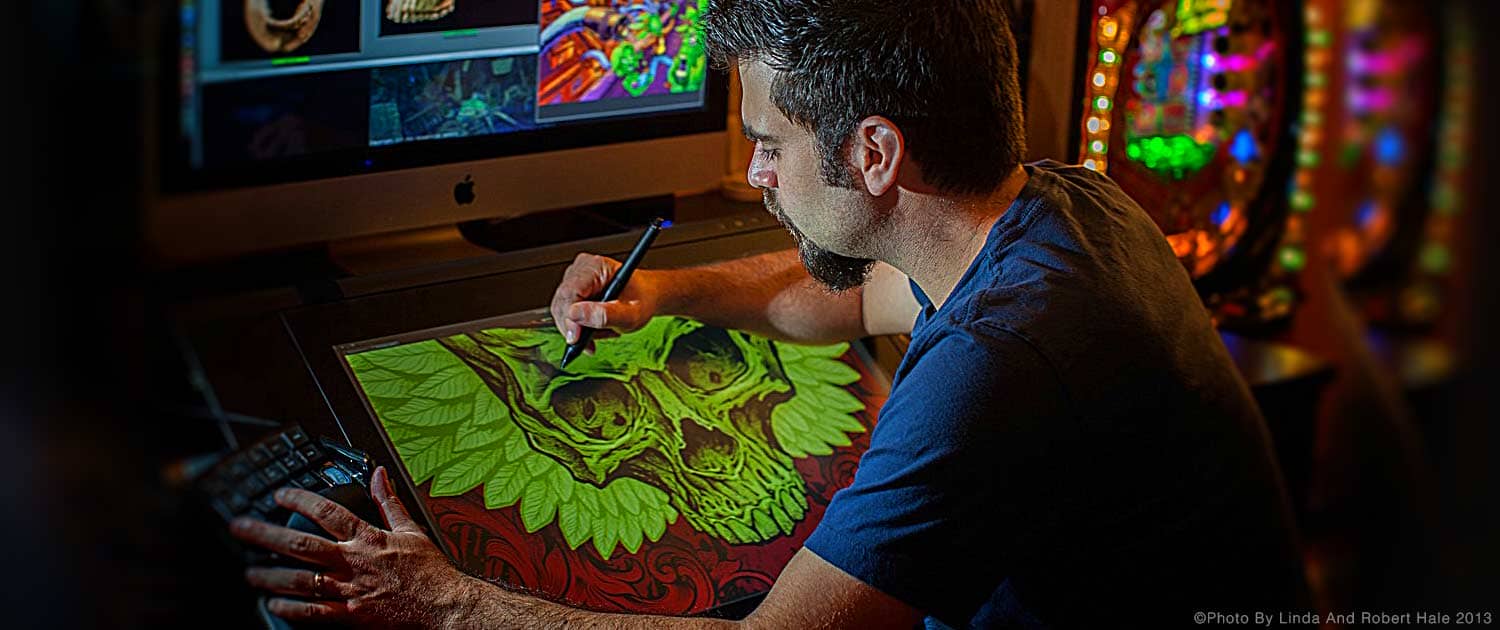
Brian Allen. Artist. Goatee-Grower.
